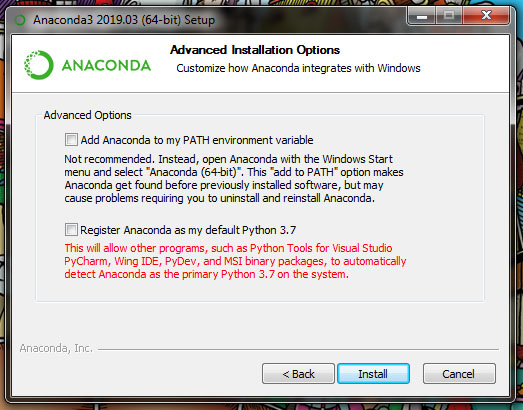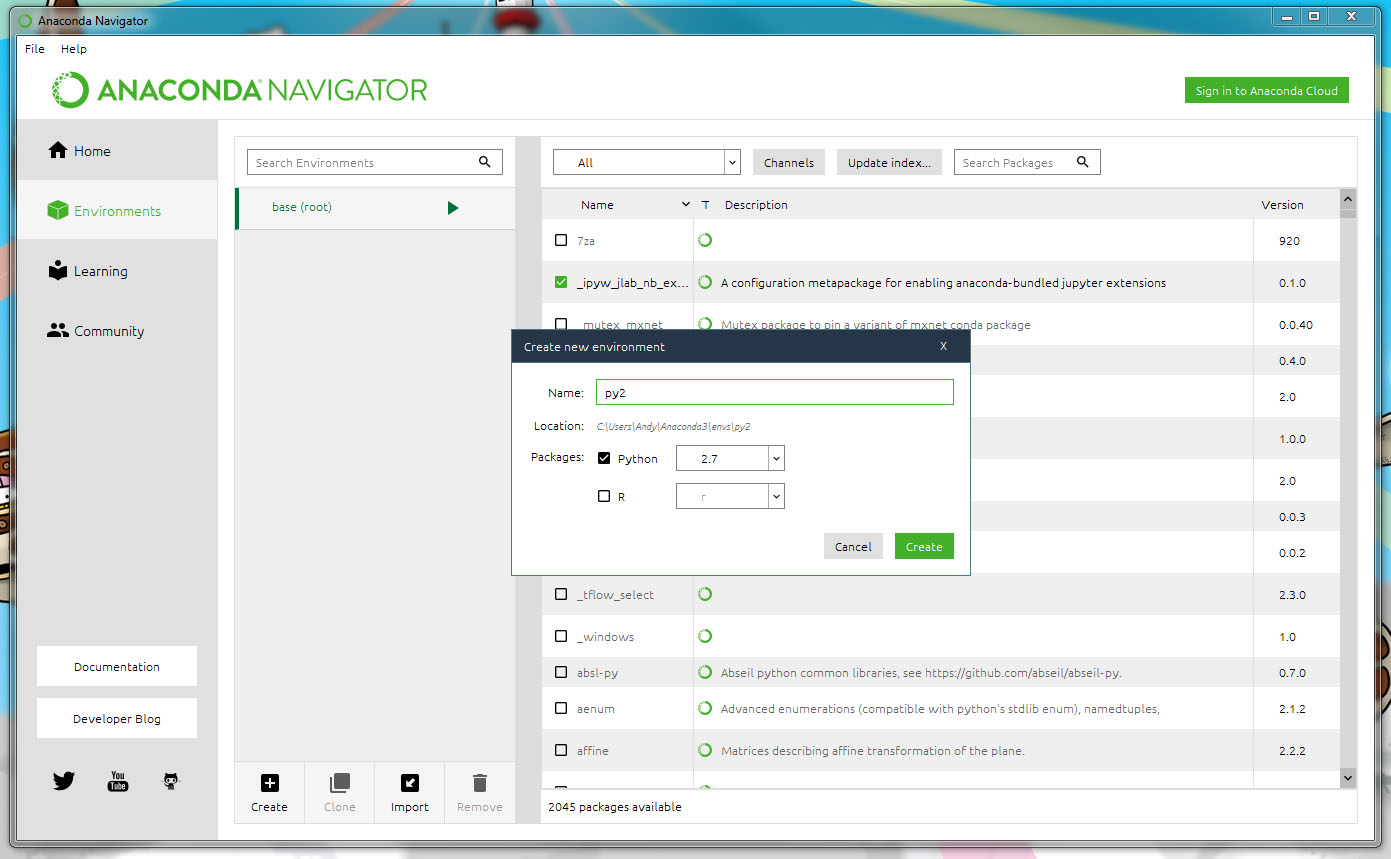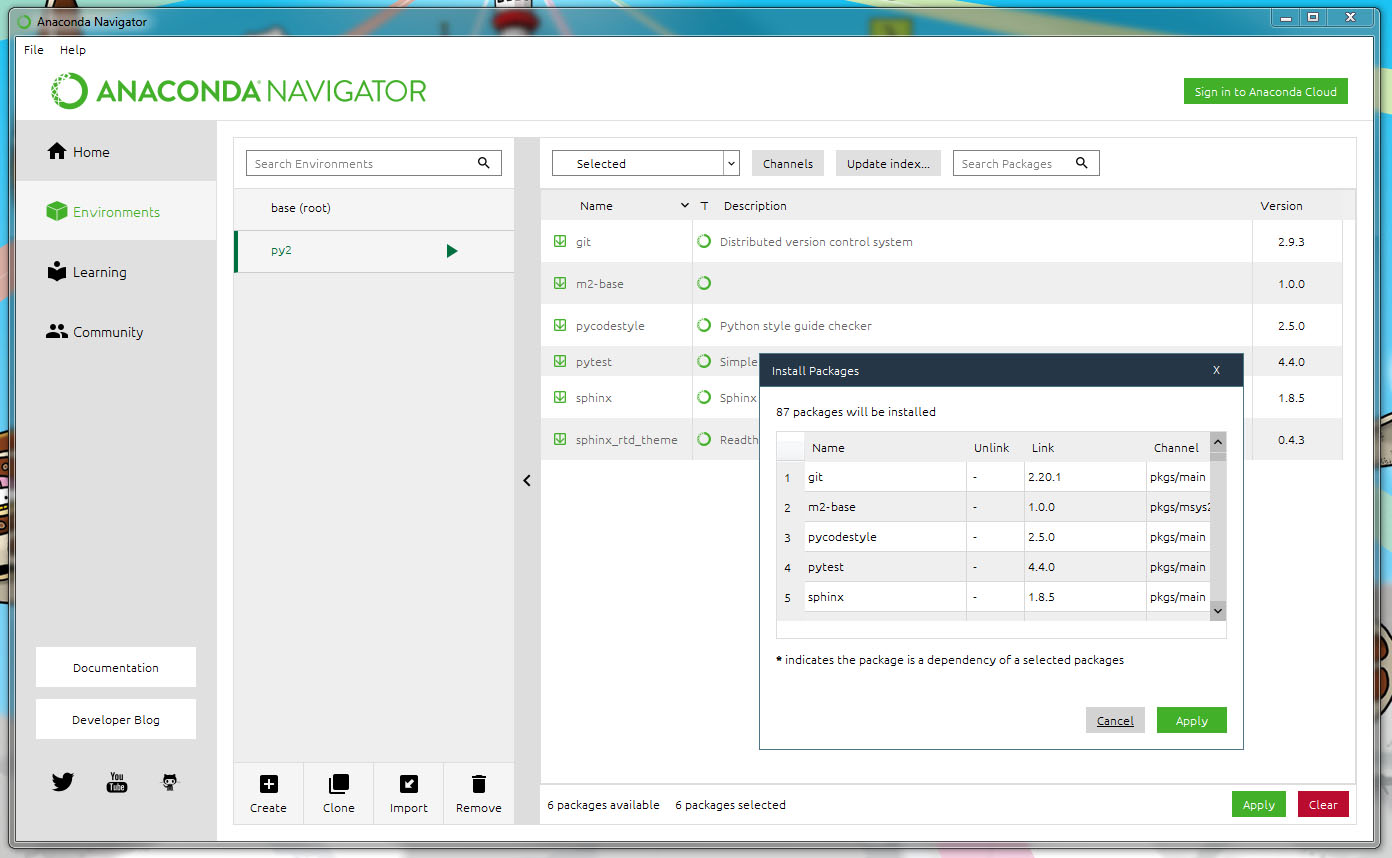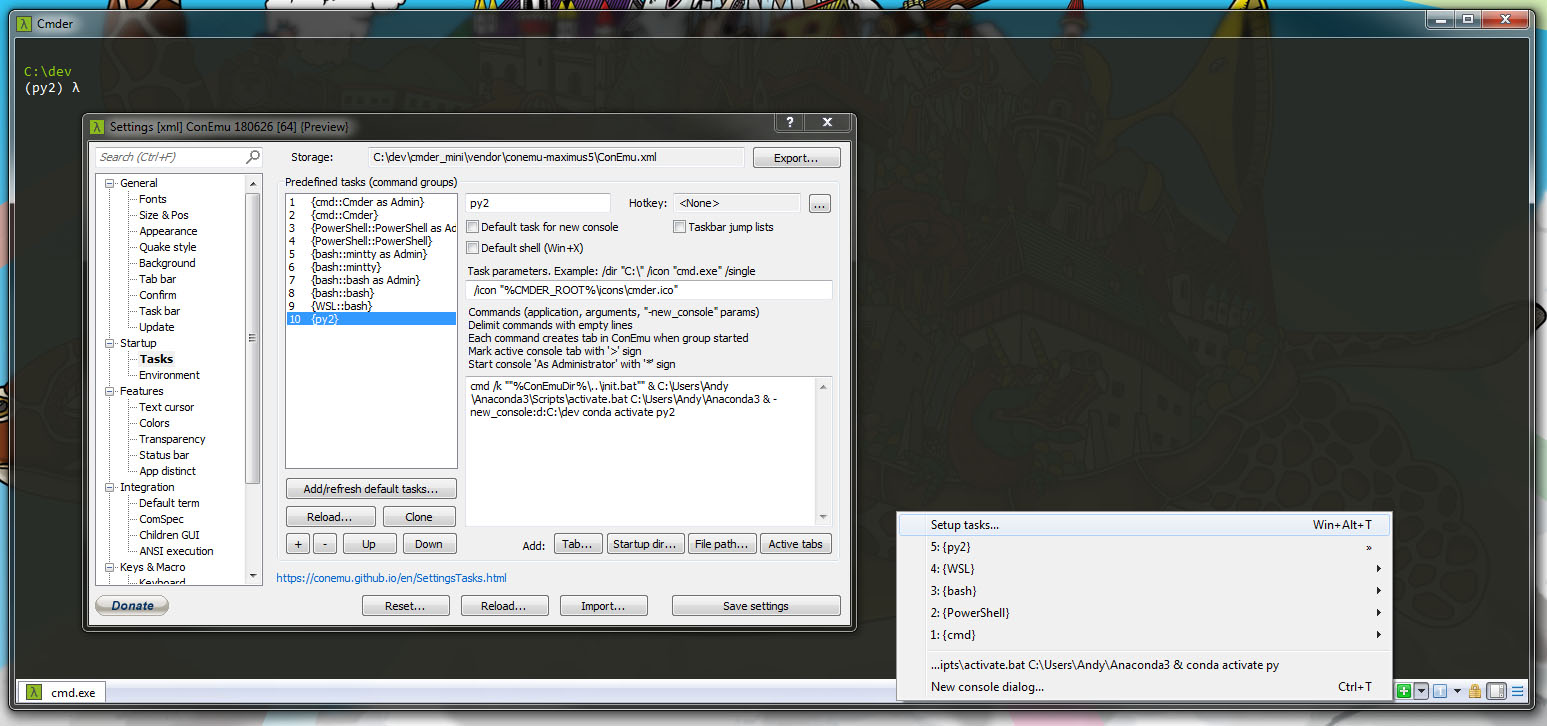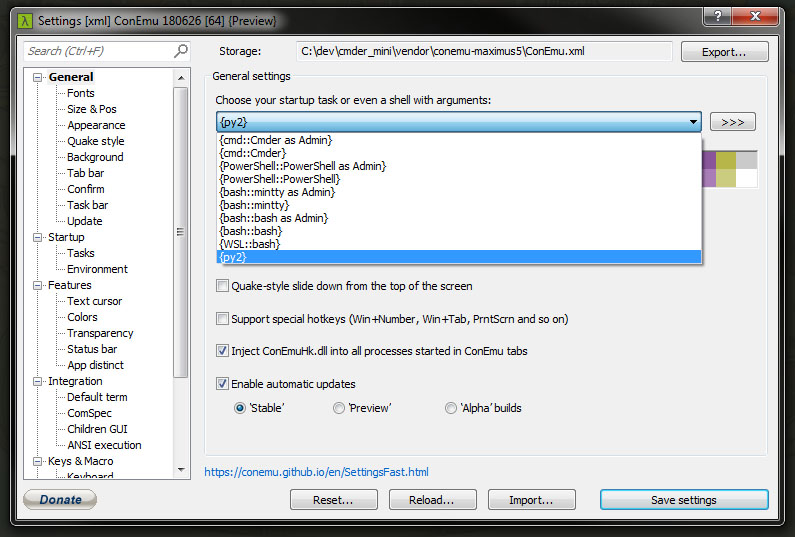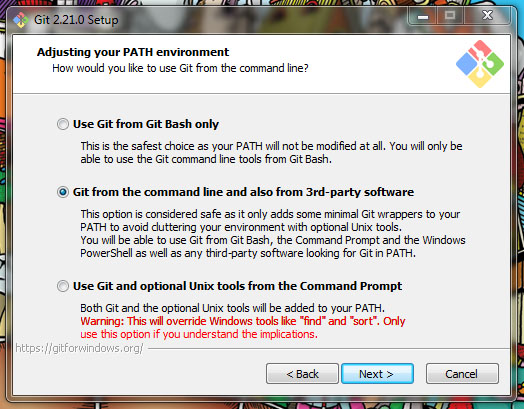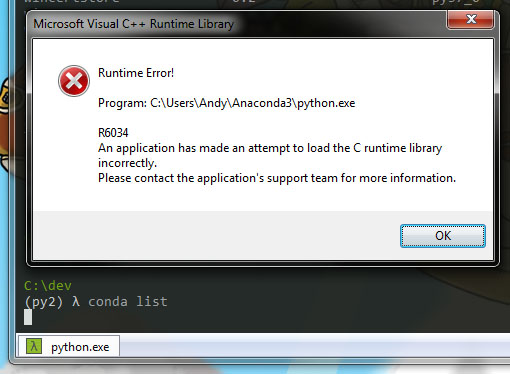I do most of my development at the office under Linux. I wanted to recreate that evironment and have access to some of the same tools at home where my operating system in Windows 7.
Goals
My goals were:
- Manage versions of Python and various packages in different environments.
- Use Sphinx to build documentation.
- Use pytest for testing.
- Use a Unix like shell and commands for day to day tasks.
- Have Sublime Text pick up the python version/environment of my choice.
- Use pycodestyle for Sublime Text linting.
- Launch a shell in the environment of my choice.
- Launch gitk to see repository state.
Method
To do this I used Anaconda for package and Python version management, cmder for a Unix like shell and git for windows for gitk access. Here are the steps I took:
Install Anaconda
Install Anaconda. I didn’t add it to my PATH variable or register Anaconda’s Python to keep things isolated:
Miniconda is a lighter alternative (~70MB vs ~300MB) but you lose the convenient GUI.
Create a new Anaconda Environment
For now I’m using Python 2 so I called mine py2. Creating a new environment made sure it was clean and would only include the things I needed. While testing I was having issues with Sphinx picking up the wrong Python version if I didn’t create a new environment.
This is also possible on the command line with:
conda create --name py2 python=2.7
Add required packages to the environment
I added:
- sphinx
- pycodestyle
- m2-base
- sphinx_rtd_theme
- pytest
This is also possible on the command line with:
conda install --name py2 sphinx pycodestyle m2-base sphinx_rtd_theme pytest
I’ve deliberately not installed git with conda as after changing my github password it seems to have trouble using wincred to update the stored password.
Install cmder
cmder is a standalone executable. I created a cmder-mini folder along side my cloned repositories and extracted the contents into there.
Configure cmder to launch into the py2 environment
I created a new task by cloning the default {cmd::Cmder} task and editing the commands to:
cmd /k ""%ConEmuDir%\..\init.bat"" & C:\Users\Andy\Anaconda3\Scripts\activate.bat C:\Users\Andy\Anaconda3 & -new_console:d:C:\dev conda activate py2
Which activates the py2 conda environment and changes directory into the folder where I keep my cloned repositories (C:\dev).
I also set it up to be the default task in the general settings:
Add aliases to cmder
The cmder homepage mentions creating aliases but after running alias ll=ls -l $* I wasn’t getting colours from ls coming through.
Instead I altered the alias file (C:\dev\cmder_mini\config\user_aliases.cmd in my case) to add a more explicit ll alias. The file now contains:
;= @echo off
;= rem Call DOSKEY and use this file as the macrofile
;= %SystemRoot%\system32\doskey /listsize=1000 /macrofile=%0%
;= rem In batch mode, jump to the end of the file
;= goto:eof
;= Add aliases below here
e.=explorer .
gl=git log --oneline --all --graph --decorate $*
ls=ls --show-control-chars -F --color $*
ll=ls -l --show-control-chars -F --color $*
pwd=cd
clear=cls
history=cat "%CMDER_ROOT%\config\.history"
unalias=alias /d $1
vi=vim $*
cmderr=cd /d "%CMDER_ROOT%"
Create a launcher to launch Sublime Text in the py2 environment
This is the content of the sublimetext_py2.bat file I have on the desktop:
CALL C:\Users\Andy\Anaconda3\Scripts\activate.bat C:\Users\Andy\Anaconda3\envs\py2
start "" "C:\Program Files\Sublime Text 3\sublime_text.exe
A superuser.com post was helpful as a previous version of the launcher would leave a cmd.exe window open behind Sublime Text.
Install Git for Windows
Git for Windows contains gitk as well as git
Make sure git goes onto the path - if not it won’t be accessible from the py2 environment in conda.
Git Setup
You may need to run the following to get you setup and provide password convenience:
git config --global user.email "your@email.com"
git config --global user.name "Your Name"
git config --global credential.helper wincred
The github docs were helpful here.
Conclusions
The Conda task docs have lots of useful information and examples.
I was getting what looked like Python execution errors if I ran conda commands in the py2 environment:
I believe this is because I installed Anaconda 3 which uses Python 3 by default so it’s calling Python 2 but expecting it to be Python 3. I didn’t get these errors if I ran the conda commands in the base env.
It would be interesting to see how usable a VM running Ubuntu would be as alternative to this setup.
Pip also installs packages and can be used as normal inside a conda environment (as per the docs).